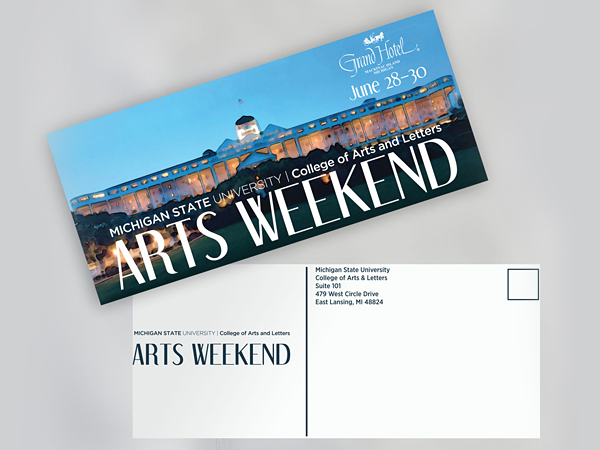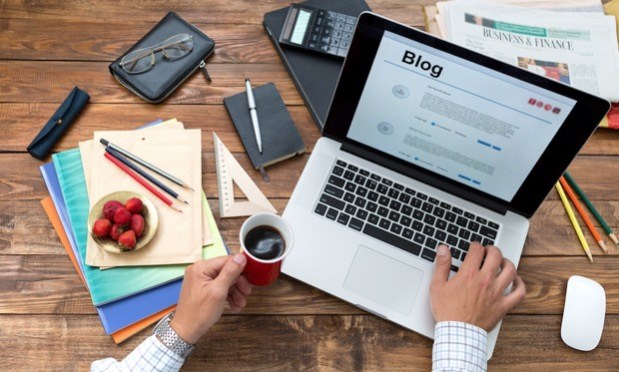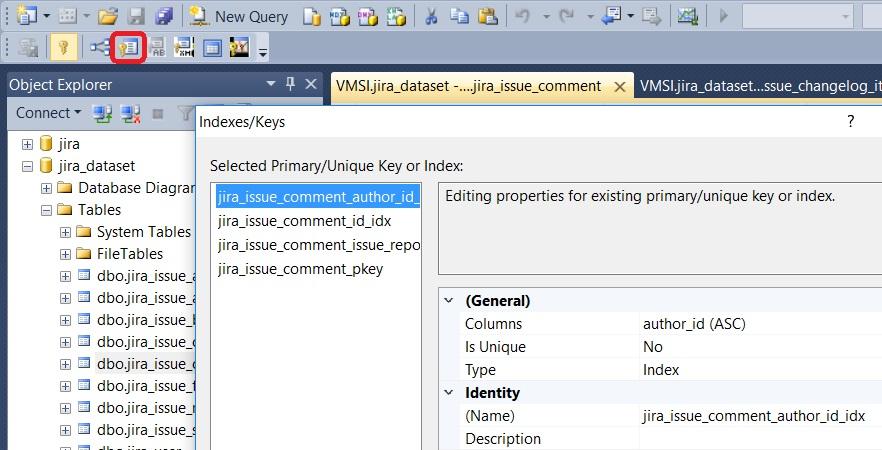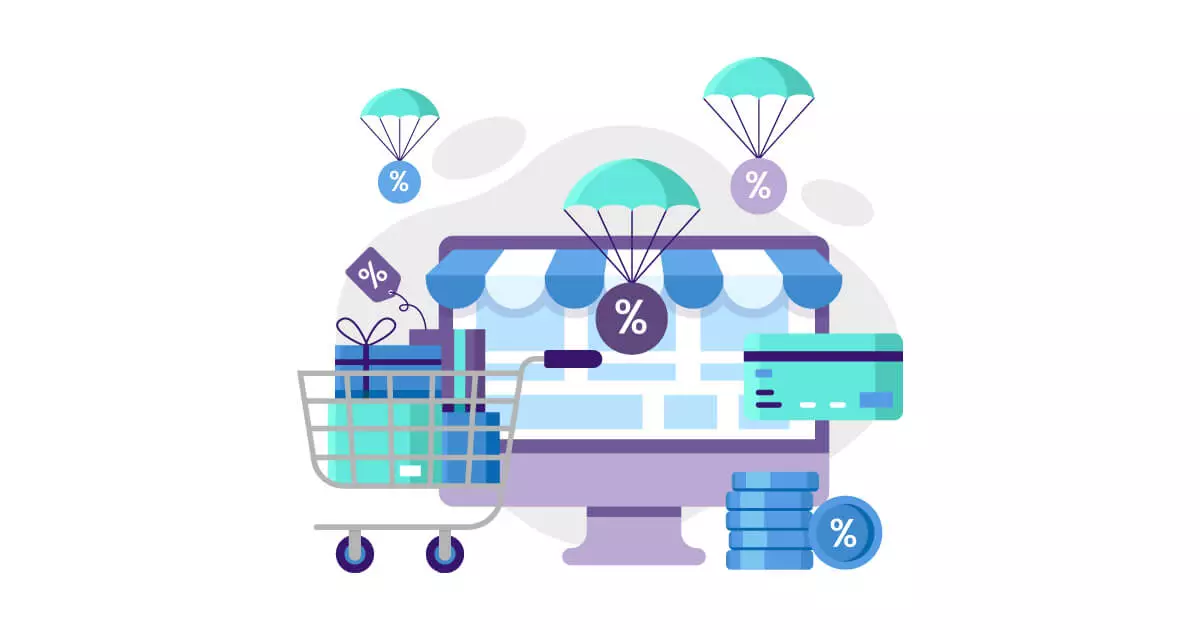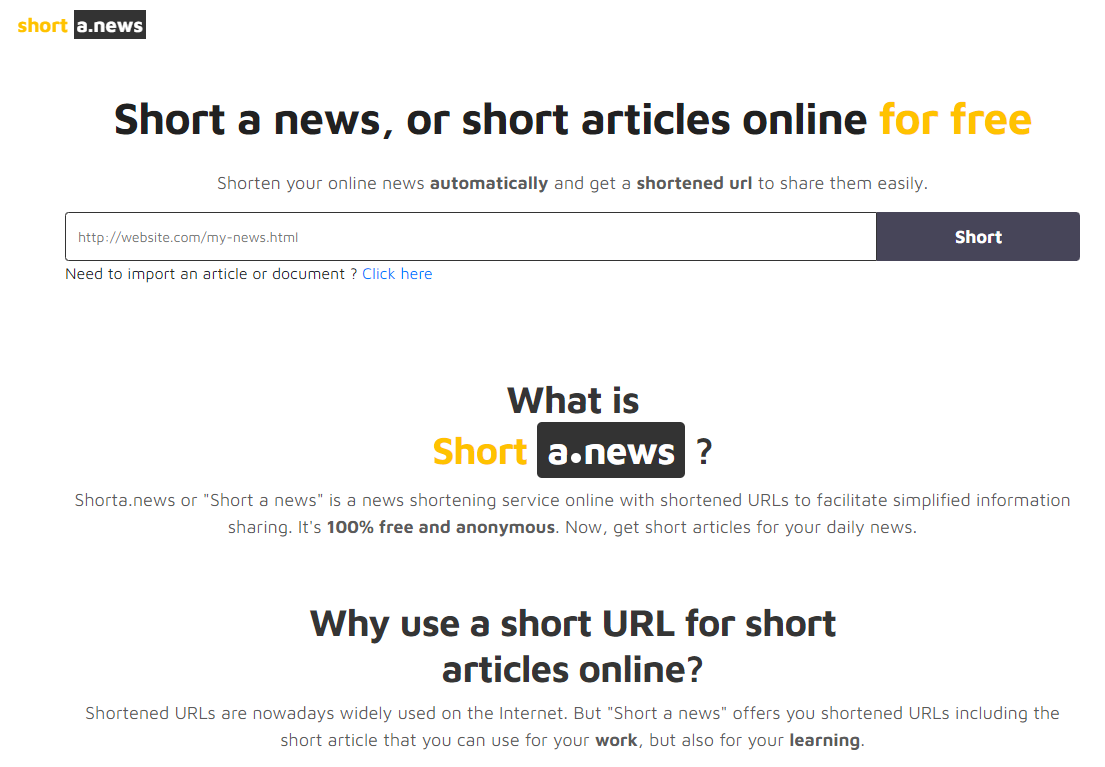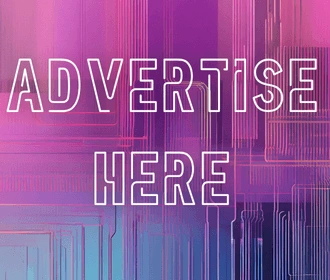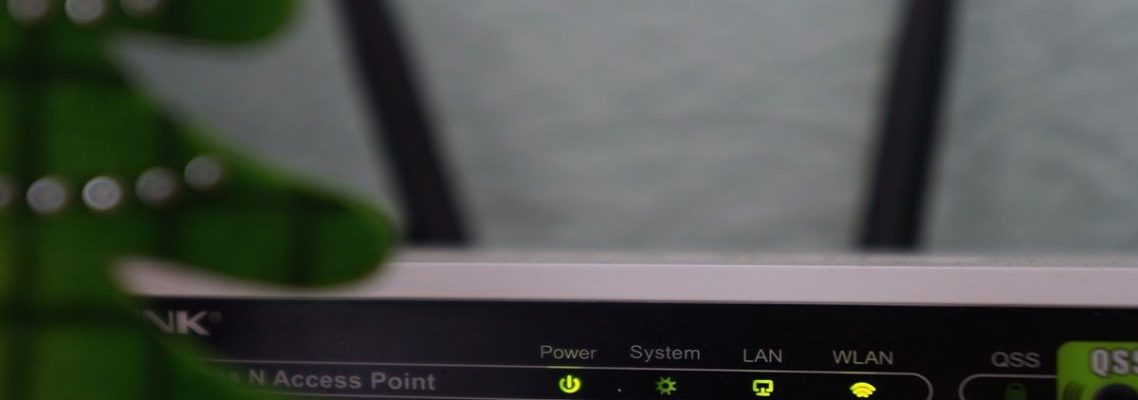
Tips for Improving Your Home Wi-Fi Signal
April 15, 2024
Is your Wi-Fi not working in your multi storey home or office building?
Wi-Fi networks are subject to problems that can break your connection and disrupt the user experience in a home or office. The causes of interference range from an overloaded frequency range to the presence of water or basic items such as glass and mirrors in the room. Fortunately, there are several ways to avoid this kind of situation.
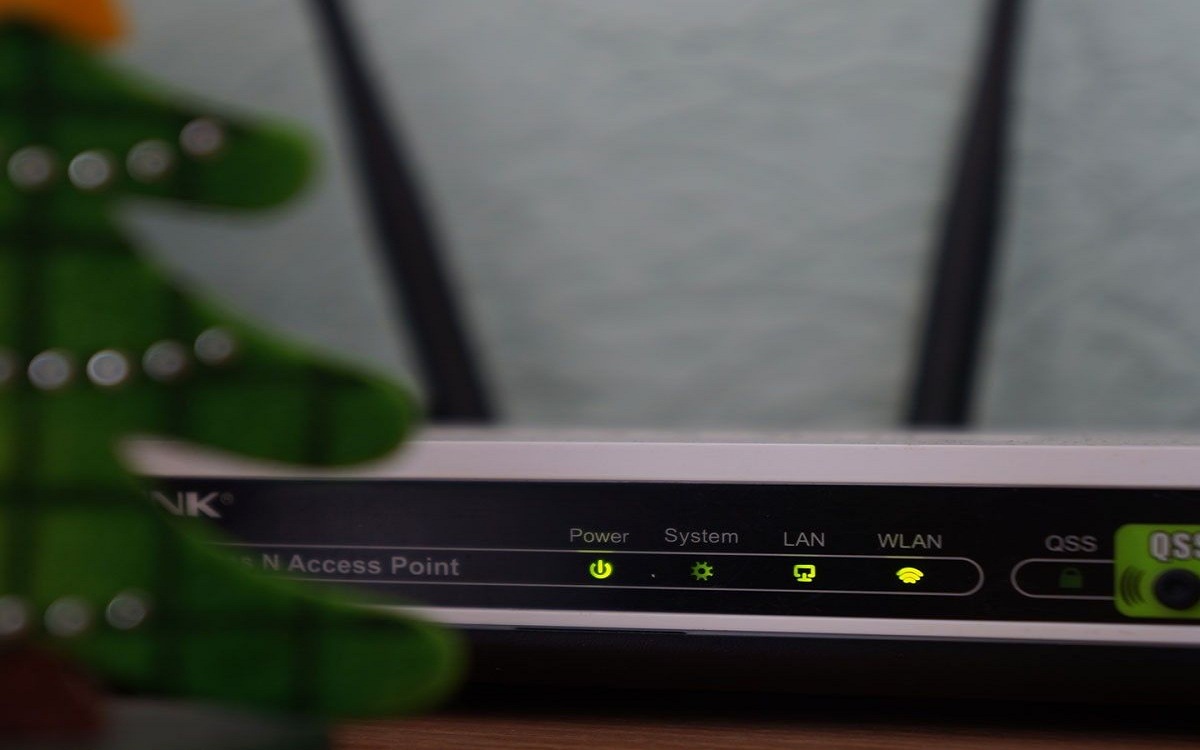
Solutions include changing the router’s position, searching for the best channel of operation, and even some improvisation that can be done at no cost. Here are some tips for troubleshooting your Wi-Fi connection.
See Also: How to change the WiFi password
- Evaluate router placement
The location of the device is crucial for satisfactory efficiency. As wave propagation is most intense downward and sideways, look for the most centralized and highest point of the residence – if any, even higher floors are worth considering. Moving away objects that may cause interference, such as mirrors, cordless phones, and microwaves, is also effective.
- Change the transmission channel
Transmission channels are small frequency variations throughout signal diffusion. For practical purposes, they work like the lanes of a running track: they are parallel paths of a course that make possible interposition of routes. Changing the transmission channel of your device can mean a noticeable improvement, thus avoiding the most congested tracks.
- Change the frequency
An effective way to correct a fickle network is to set it up to 5 GHz. There are dual-band routers that can play their role on both frequencies. Although each has its peculiarity, the 5 GHz has a broader spectrum, escaping the ISM band, unlicensed band that operates at 2.4 GHz. However, it is common to find models that work only in this band, being necessary to look for other alternatives to improve the Wi-Fi signal.
For More Detail Visit Now: www.wifinfo.com

Darin is a wonderful person. He is very nice and always willing to help out! He loves his job because it lets him share interesting things with people who want to know about new developments in the world of technology.