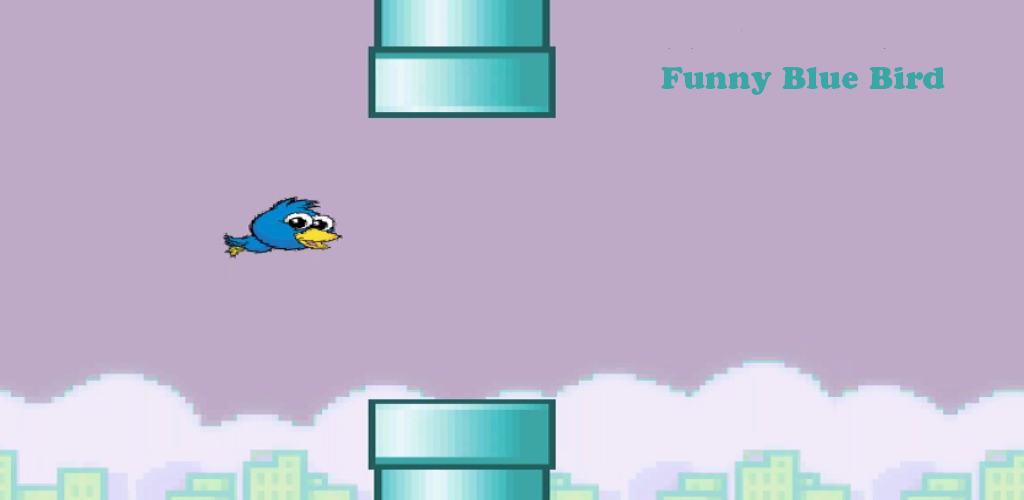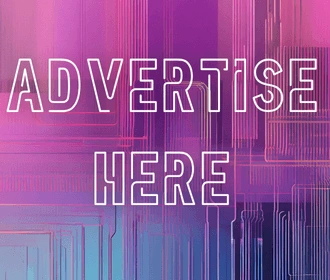How to Uncover Hidden Apps Android Devices
July 14, 2025
Ever feel like your android phone is acting strangely—maybe draining battery faster or showing pop-ups out of nowhere? Or perhaps you’re trying to protect your child from installing sneaky apps? Whatever the reason, learning how to detect hidden apps Android is a smart step toward better digital awareness.
Android devices give users a great deal of freedom—and that includes the ability to hide, disguise, or restrict access to apps. But with the right tools and approach, you can reveal what’s really installed on your device.

Content
1. Start with the App Drawer
The app drawer is often your first clue. Some launchers let users hide apps without uninstalling them.
How to Check:
- Unlock your device and swipe up or tap the app drawer icon.
- Tap the three-dot menu (usually top-right) and look for a “Hide apps” option.
- If present, this will show a list of apps intentionally hidden.
Many people miss hidden apps Android just because they’re buried in folders or renamed to something generic like “Notes” or “Update.”
2. Use Android Settings to Reveal All Installed Apps
The Settings menu gives you a system-level view of all apps, even those that aren’t currently visible or active.
Steps:
- Go to Settings > Apps > See all apps.
- Tap the filter or three-dot menu and enable views for disabled apps or system apps.
- Review apps one by one. Check:
- Installation source (e.g., Google Play, unknown)
- Permissions granted
- Battery and data usage (helps identify hidden activity)
Apps running silently in the background may appear inactive but still use resources or collect data.
3. Access Special App Permissions to Detect Covert Activity
Some apps request permissions that let them operate in stealth mode. Android’s Special App Access section allows you to review these permissions individually.
Look into:
- Display over other apps – May indicate apps that hide the screen or display overlays (used by spyware).
- Device admin apps – Apps that have permission to lock or erase your phone.
- Usage access – Apps that track how often others are used (can be misused).
If you see unfamiliar apps listed under these categories, investigate immediately.
4. Search for Suspicious Folders in File Manager
Even if an app is hidden from the launcher, you can find traces of it using a file manager.
How:
- Install a trusted file explorer like Solid Explorer or X-plore.
- Go to internal storage > Android > Data or OBB.
- Look for strange or randomly named folders.
Apps installed from third-party sources (outside the Play Store) often leave traces in these folders—even if they don’t appear in Settings.
5. Use Third-Party Apps to Detect Hidden Apps Android
There are several apps specifically built to detect hidden or stealth applications.
Trusted Tools:
- Hidden Apps Detector – Automatically scans and flags suspicious or hidden installations.
- App Inspector – Gives you a full technical breakdown of all apps, including package names and hidden activities.
- Malwarebytes – Useful for scanning spyware, adware, or fake apps.
These tools are especially useful when dealing with more sophisticated threats like hidden spyware, stalkerware, or tracking apps.
6. Don’t Ignore System App Disguises
Some hidden apps Android operate by disguising themselves as default system apps—or they replicate legitimate app names and icons.
Red Flags:
- Duplicate apps with similar names (e.g., two “Settings” or “Messages” apps).
- Apps with no icon or using default Android icons.
- Apps that don’t open or crash when tapped.
Use the App Info screen to investigate:
- Long press the app icon > Tap App Info
- Scroll to App details in store – if unavailable, it wasn’t installed via Play Store.
Always verify apps that seem suspicious or redundant, especially if they can’t be uninstalled easily.
7. Boot in Safe Mode to Troubleshoot Hidden Apps Android
Safe Mode temporarily disables all third-party apps, helping you isolate issues or confirm the presence of hidden tools.
How to Enter Safe Mode:
- Hold down the Power button.
- Tap and hold “Power Off” > Select Reboot to Safe Mode.
- Once in Safe Mode, browse your apps.
If a suspicious app disappears in Safe Mode, it’s almost certainly a third-party app trying to mask itself.
Safe Mode is a great diagnostic tool—especially if you’re dealing with pop-ups, strange behavior, or UI glitches.
Final Thoughts on Hidden Apps Android Users Should Watch For
Hidden apps Android aren’t just about pranks or shortcuts—they can pose serious privacy and security concerns. Whether you’re securing your own device or monitoring one for someone else, staying aware of what’s installed and what permissions have been granted is key.
FAQs
How do I find hidden apps on my Android phone?
You can find hidden apps by checking the app drawer, using Settings > Apps, and exploring Special App Access or File Manager tools.
Can apps hide themselves on Android?
Yes, some apps can hide using launcher settings, system disguises, or permissions like “Display over other apps.” Use detection tools to uncover them.

Darin is a wonderful person. He is very nice and always willing to help out! He loves his job because it lets him share interesting things with people who want to know about new developments in the world of technology.