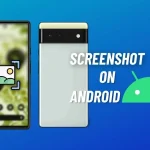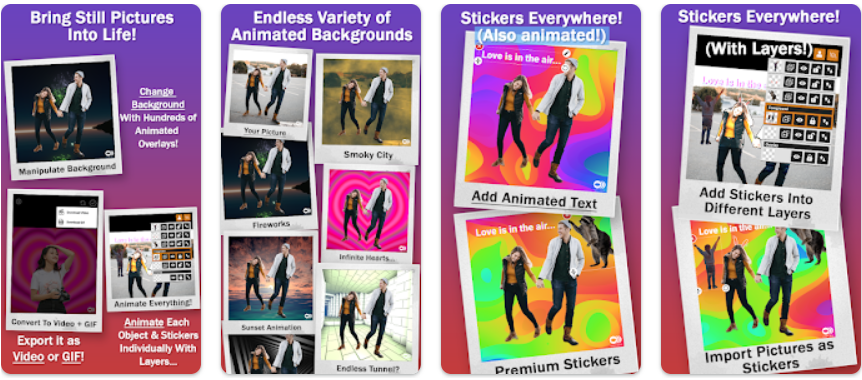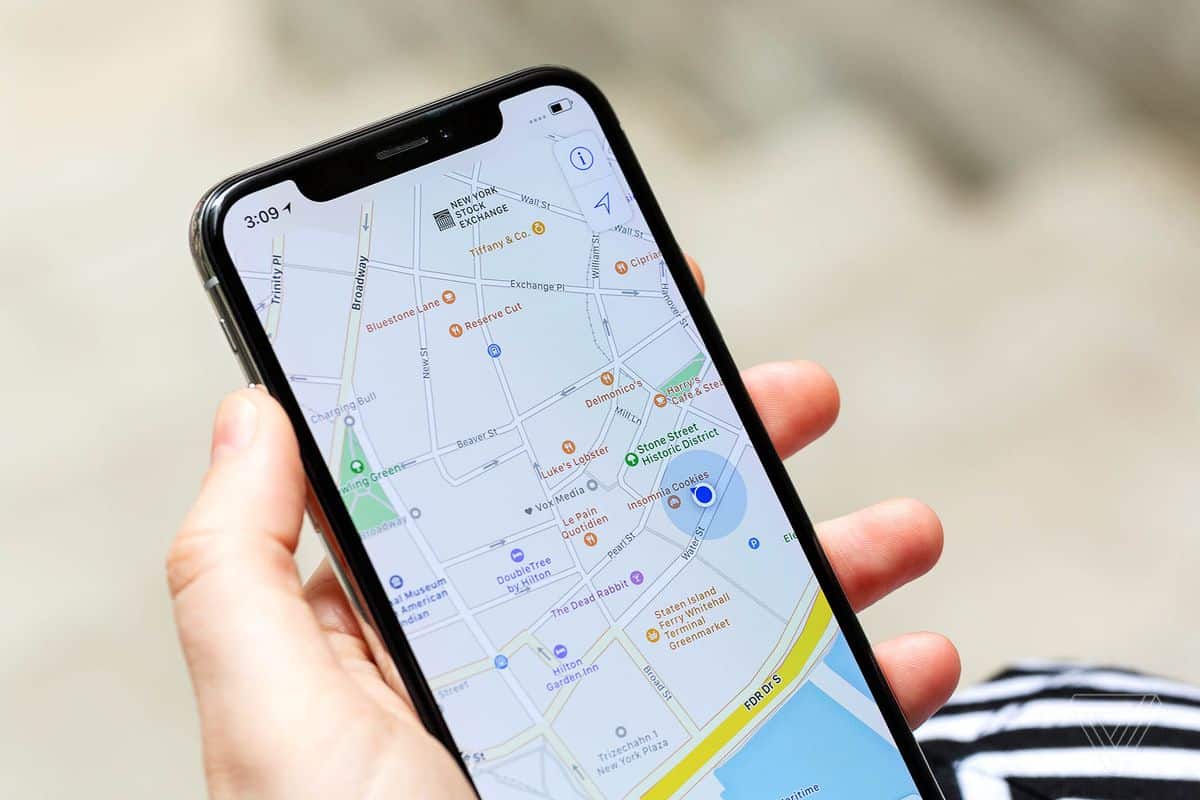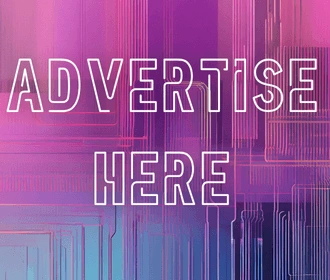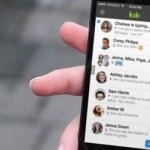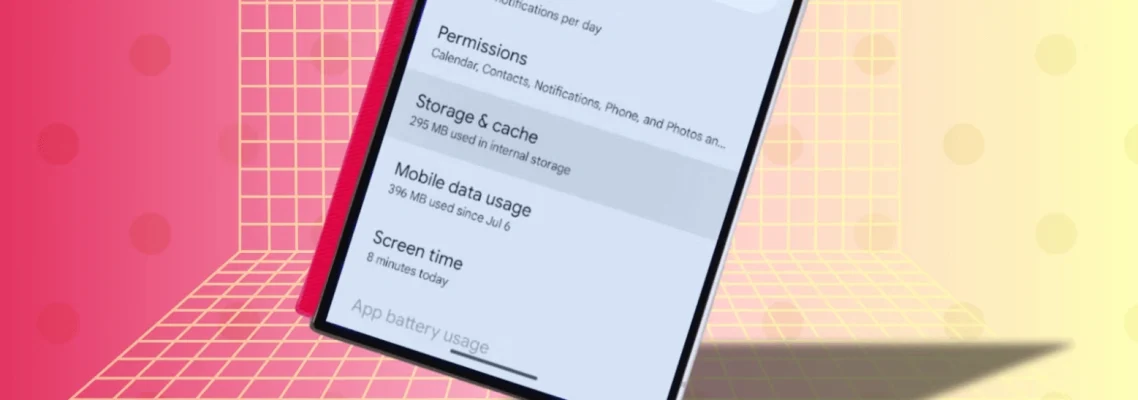
How to Clear Cache on Android: Boost Performance and Free Up Space
May 12, 2025
Clearing the cache on your Android device is a straightforward process that can significantly enhance performance and free up valuable storage space. By removing temporary files stored by apps and the system, you can resolve glitches, improve speed, and ensure smoother operation. This guide provides detailed steps to clear app, browser, and system caches, helping you maintain optimal device functionality.
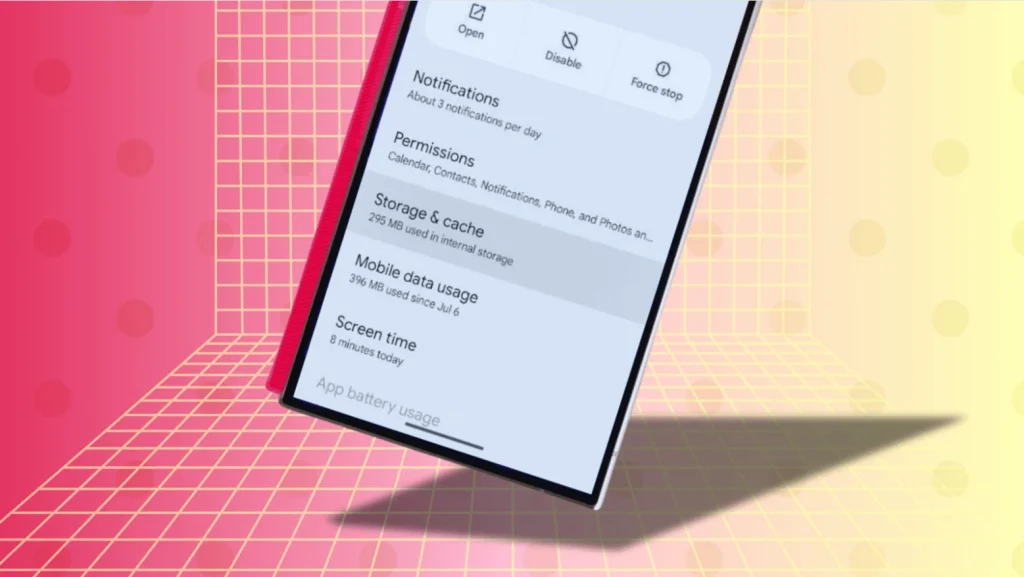
Content
Understanding Cache on Android
Cache refers to temporary data stored by applications and the operating system to expedite processes and reduce loading times. While beneficial, excessive cached data can lead to performance issues.
Types of Cache:
- App Cache: Stores data like images and scripts to help apps load faster.
- Browser Cache: Saves website data to speed up browsing.
- System Cache: Holds temporary system files to assist the OS in various functions.
Benefits of Clearing Cache
Regularly clearing your device’s cache can offer several advantages:
- Enhanced Performance: Removes outdated files that may slow down your device.
- Increased Storage: Frees up space by deleting unnecessary temporary files.
- Resolved App Issues: Fixes glitches and crashes caused by corrupted cache data.
- Improved Privacy: Eliminates stored data that could be accessed by unauthorized parties.
How to Clear App Cache on Android
To clear the cache of individual apps:
- Open Settings.
- Navigate to Apps or Application Manager.
- Select the desired app.
- Tap on Storage.
- Choose Clear Cache.
Note: Steps may vary slightly depending on your device model and Android version.
How to Clear Browser Cache on Android
For Google Chrome:
- Open Chrome.
- Tap the three-dot menu and select History.
- Choose Clear browsing data.
- Select Cached images and files.
- Tap Clear data.
For Mozilla Firefox:
- Open Firefox.
- Tap the three-line menu and go to Settings.
- Select Delete browsing data.
- Check Cache and tap Delete data.
For Samsung Internet:
- Open Samsung Internet.
- Tap the three-line menu and select Settings.
- Go to Privacy and security.
- Tap Delete browsing data, select Cached images and files, and tap Delete.
How to Clear System Cache on Android
Clearing the system cache can resolve broader performance issues:
- Turn off your device.
- Press and hold the Power and Volume Up buttons simultaneously.
- Release the buttons when the device logo appears to enter Recovery Mode.
- Use the volume buttons to navigate to Wipe cache partition and press the power button to select it.
- After the process completes, select Reboot system now.
Caution: This process may vary depending on your device model. Ensure to follow manufacturer-specific instructions.
When to Clear Cache
Consider clearing your device’s cache when:
- Apps are crashing or behaving unexpectedly.
- You’re running low on storage space.
- The device is sluggish or unresponsive.
- You want to remove residual data after uninstalling apps.
Tools for Managing Cache
Several apps can assist in managing and clearing cache:
- Files by Google: Offers smart suggestions to remove junk files.
- CCleaner: Provides comprehensive cleaning features for cache and residual files.
- SD Maid: Helps in cleaning up system and app files efficiently.
Ensure to download apps from trusted sources and review permissions before installation.
Best Practices for Cache Management
- Regular Maintenance: Clear cache periodically to maintain optimal performance.
- Monitor Storage: Keep an eye on storage usage to identify when cache is consuming excessive space.
- Update Apps: Ensure apps are updated to benefit from improvements that may manage cache more effectively.
- Avoid Over-Clearing: Excessive clearing can lead to longer load times as apps rebuild cache.
Conclusion
Managing your Android device’s cache is crucial for maintaining performance and ensuring a smooth user experience. By understanding the types of cache and knowing how to clear them, you can troubleshoot issues, free up storage, and keep your device running efficiently. Regular maintenance, combined with the use of trusted tools, will help you achieve optimal device health.
Frequently Asked Questions
Is it safe to clear cache on Android?
Yes. Clearing cache does not delete personal files, login info, or app data. It simply removes temporary files.
Will clearing cache delete my app data?
No. It only removes non-essential data like images and scripts. Clearing data, however, will reset the app.
Can clearing cache fix app crashes?
Often, yes. Apps that crash or freeze may be suffering from corrupt cached files.
Should I use third-party cleaner apps?
Only if necessary. Stick to reputable apps and avoid those with too many ads or unnecessary permissions.

Darin is a wonderful person. He is very nice and always willing to help out! He loves his job because it lets him share interesting things with people who want to know about new developments in the world of technology.