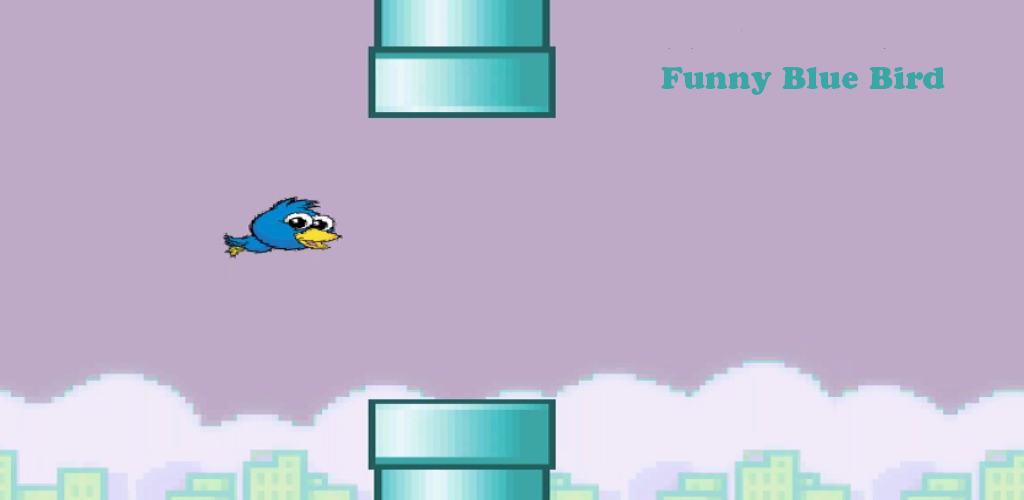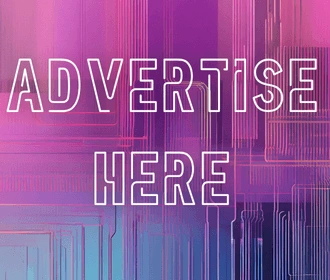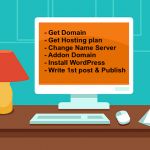Simple Steps for Icon Arrangement Android to Boost Productivity
August 25, 2025
Customizing your Android phone’s home screen is one of the easiest ways to create a layout that matches your style and needs. Whether you want quick access to your most-used apps, a cleaner design, or just a bit more functionality, learning the right icon arrangement Android tricks can make a huge difference.
If you’re new to Android, the process might seem confusing at first—but don’t worry. In this guide, we’ll walk you through step-by-step instructions on how to arrange icons, move apps, and keep your home screen looking neat and functional.
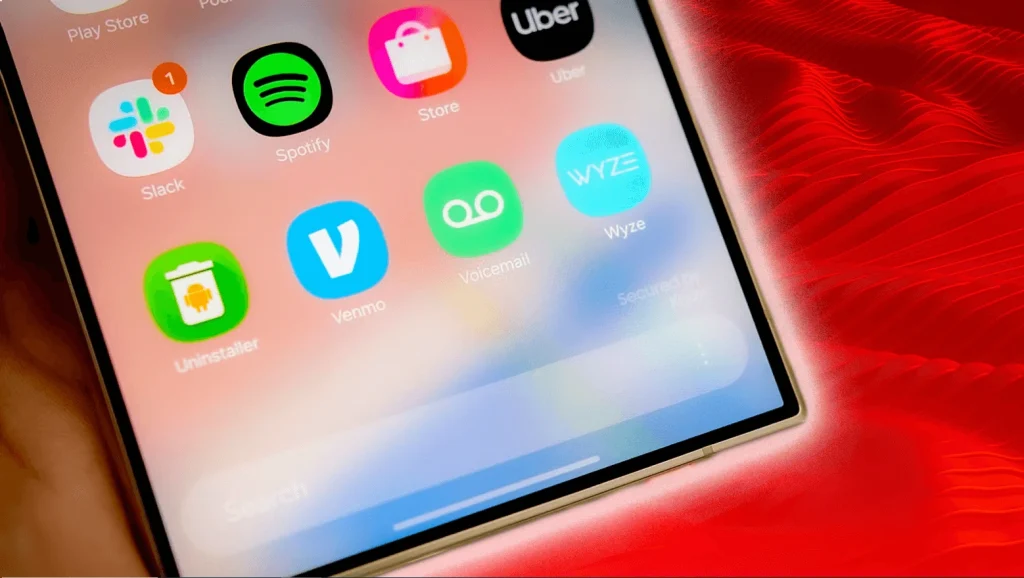
Content
How to Master Icon Arrangement Android
To get started, unlock your device and go to your home screen. From here, you can rearrange, group, and even remove icons to create the setup you want.
- Tap and Hold – Select the app icon you want to move by tapping and holding it until it becomes movable.
- Drag the Icon – Without lifting your finger, drag the app to your preferred position on the home screen.
- Move Across Screens – If you want to shift the app to another page, drag it to the edge of the screen until the next page appears.
- Release to Place – Lift your finger when the app is in the right spot.
- Use the Dock – Place your most frequently used apps in the bottom dock so they’re always available no matter which screen you’re on.
Organize Multiple Icons at Once
Android also lets you manage more than one app at a time for faster home screen arrangement.
- Select Multiple Icons: Long press on one app, then select others by tapping on them while still holding.
- Drag Together: Move the group of apps to another area or screen in one motion.
- Quick Release: Drop them all into a folder or a different position at once.
This method saves time if you’re reorganizing your entire home screen.
Create Folders for Better Icon Arrangement Android
Grouping apps into folders is another smart way to simplify icon arrangement Android. For example, you can create a “Social” folder for messaging and networking apps or a “Work” folder for productivity tools.
- Tap and hold an app.
- Drag it onto another app you want in the same group.
- A folder will automatically be created.
- Rename the folder to keep things clear.
Once your folders are set, you can even drag them to the dock for faster access.
Use Widgets and Spacing for Cleaner Layouts
Icon arrangement isn’t just about moving apps—it’s also about balancing visuals. By combining icons and widgets, you can make your home screen both attractive and functional.
- Widgets: Add weather, calendar, or clock widgets to save space and reduce clutter.
- Spacing: Leave intentional gaps between icons to keep the screen from feeling crowded.
- Symmetry: Arrange icons evenly across rows for a clean, minimalist design.
Advanced Tips for Icon Arrangement Android
If you want even more control, explore these advanced tricks:
- Change Icon Size: Many Android launchers allow resizing icons to fit more (or fewer) on one screen.
- Custom Launchers: Apps like Nova Launcher or Microsoft Launcher give extra flexibility with icon grids, themes, and gestures.
- Hidden Apps: To declutter your home screen, some launchers let you hide rarely used apps while still keeping them installed.
- Color Coding: Arrange icons by color (all blue apps together, all red apps together) for a visually appealing layout.
Final Thoughts
Learning the basics of icon arrangement Android not only makes your device more attractive but also helps you stay organized and efficient. By moving icons, creating folders, adjusting sizes, and even using custom launchers, you can design a home screen that perfectly matches your lifestyle.
Start small—try rearranging your most-used apps today. Once you get the hang of it, you’ll find endless ways to personalize your Android device and make it truly your own.
FAQs
How do I arrange icons on Android without a launcher?
Simply tap and hold an app, then drag it to your desired location on the home screen. Use folders and docks for better organization.
What’s the best app for icon arrangement on Android?
Nova Launcher, Microsoft Launcher, and Smart Launcher are popular choices that offer grid customization, icon resizing, and auto-arrange features.

Darin is a wonderful person. He is very nice and always willing to help out! He loves his job because it lets him share interesting things with people who want to know about new developments in the world of technology.