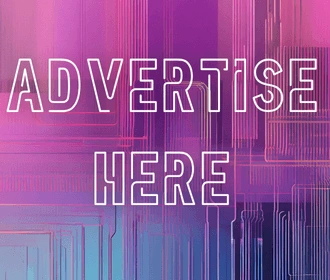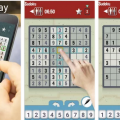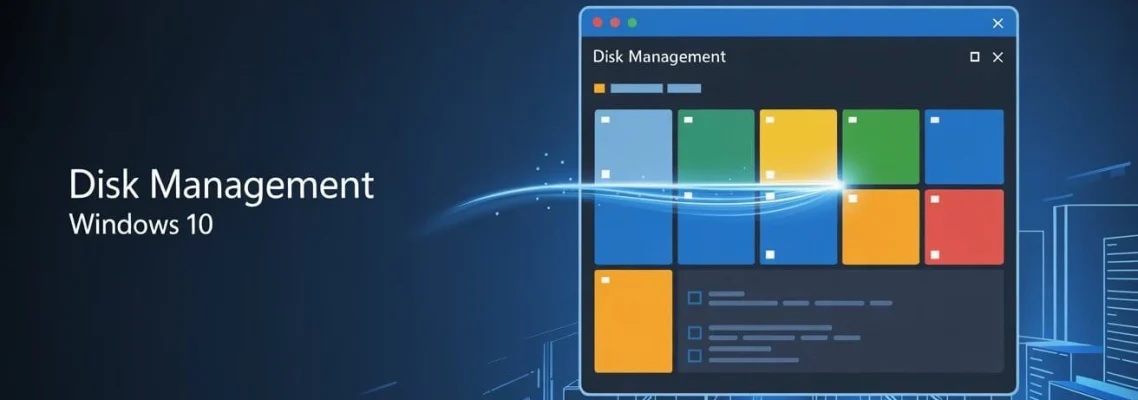
Disk Management Windows 10 – Complete Beginner to Expert Guide
June 24, 2025
If you’re running Windows 10 and need to manage your hard drive — whether you’re looking to create a new partition, extend your system volume, or fix storage-related issues — Disk Management Windows 10 is your built-in solution. This powerful yet often underused utility gives you the control to organize, optimize, and maintain your storage drives effectively.
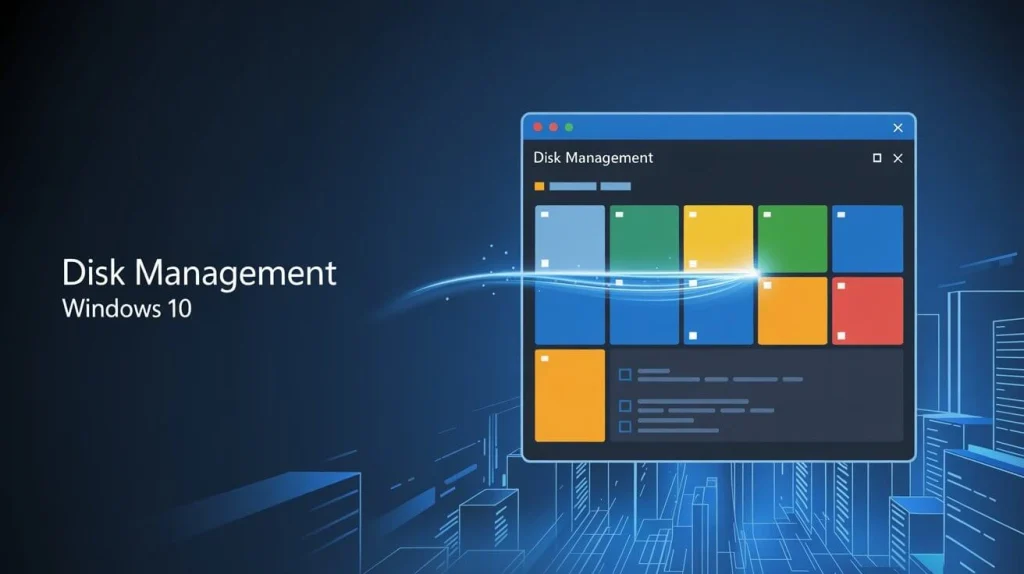
Content
What Is Disk Management Windows 10?
Disk Management is a native utility included in Windows 10 that allows users to perform storage-related tasks without third-party software. It serves as the command center for your disk drives and partitions. Here are just a few things you can do with it:
- Initialize new hard drives
- Create or delete partitions
- Format drives with specific file systems (NTFS, FAT32)
- Extend or shrink volumes
- Change drive letters and paths
- Mark partitions as active or inactive
- Convert basic disks to dynamic disks and vice versa
This tool is especially useful for managing new SSDs or HDDs, partitioning USB drives, or preparing external drives for specific use cases.
How to Open Disk Management in Windows 10
There are multiple ways to access Disk Management in Windows 10. Here are the most common methods:
Method 1: Use the Search Bar
- Click the Start button.
- Type: Create and format hard disk partitions.
- Press Enter to open the utility directly.
Method 2: Right-Click Start Menu
- Right-click the Start button or press Windows + X.
- Select Disk Management from the power user menu.
Method 3: Run Command
- Press Windows + R to open the Run dialog.
- Type: diskmgmt.msc
- Press Enter.
Method 4: Control Panel Access
- Navigate to Control Panel > System and Security > Administrative Tools.
- Open Computer Management.
- Click on Disk Management under the Storage tab.
Tip: You can also create a desktop shortcut for faster access.
How to Use Disk Management Windows 10
Now that you’ve opened the tool, here’s how to perform some essential storage management tasks:
Create a New Partition
- Locate Unallocated space.
- Right-click and select New Simple Volume.
- Follow the wizard to specify the volume size, assign a drive letter, and format the partition.
Extend a Volume
- Right-click the volume (e.g., C:) with adjacent unallocated space.
- Click Extend Volume.
- Set the size to extend and complete the wizard.
Shrink a Volume
- Right-click any volume (e.g., D:) that has free space.
- Select Shrink Volume.
- Enter the size to shrink (in MB) and confirm.
Important: The space freed will become unallocated but won’t automatically merge into other volumes.
Delete a Partition
- Right-click on the partition you want to remove.
- Click Delete Volume.
- Confirm deletion.
(Back up any data beforehand.)
Common Issues & Fixes Using Disk Management
Even though the disk management Windows 10 tool is powerful, it has some limitations. Here’s how to work around common issues:
“Extend Volume” Greyed Out
Cause: No adjacent unallocated space
Fix: Use third-party tools like AOMEI to move unallocated space next to the target partition.
Can’t Format Drive
Cause: The drive is in use or write-protected
Fix: Ensure no applications are using the drive. You may need to use Diskpart (command line) for force formatting.
Drive Not Showing Up
Cause: Drive not initialized or formatted
Fix: Right-click the disk in Disk Management > Initialize Disk > Format > Assign letter
Best Alternative to Windows Disk Management
While the built-in tool works for many basic tasks, it lacks advanced features. A popular and free third-party tool is AOMEI Partition Assistant Standard, which offers:
- One-click partition resizing and merging
- OS migration to SSD without reinstalling Windows
- Partition recovery in case of accidental deletion
- Secure disk wiping and SSD optimization
- Support for Windows 10, 11, and older versions
Whether you’re a home user or IT professional, tools like AOMEI make disk management safer, faster, and more efficient.
Bonus: AOMEI even lets you make bootable media for system recovery and drive cloning — features not available in the built-in utility.
Key Differences: Disk Management vs AOMEI Partition Assistant
| Feature | Windows Disk Management | AOMEI Partition Assistant |
| Resize/Merge Non-adjacent | ❌ | ✅ |
| OS Migration | ❌ | ✅ |
| Partition Recovery | ❌ | ✅ |
| Create Bootable Media | ❌ | ✅ |
| Format to EXT File Systems | ❌ | ✅ |
| Disk Cloning | ❌ | ✅ |
Conclusion: Mastering Disk Management Windows 10
Whether you’re setting up a new drive, reorganizing your partitions, or trying to fix low disk space warnings, Disk Management Windows 10 is a valuable tool at your disposal. While it covers many essentials, advanced needs may require a more comprehensive utility like AOMEI Partition Assistant.
By mastering these tools, you’ll gain better control over your PC’s performance, reliability, and storage efficiency.
FAQs
Is Disk Management available in all editions of Windows 10?
Yes, it’s included in Home, Pro, and Enterprise editions.
Does using Disk Management affect data?
Yes, some operations like deletion or formatting will erase data. Always back up first.

Darin is a wonderful person. He is very nice and always willing to help out! He loves his job because it lets him share interesting things with people who want to know about new developments in the world of technology.