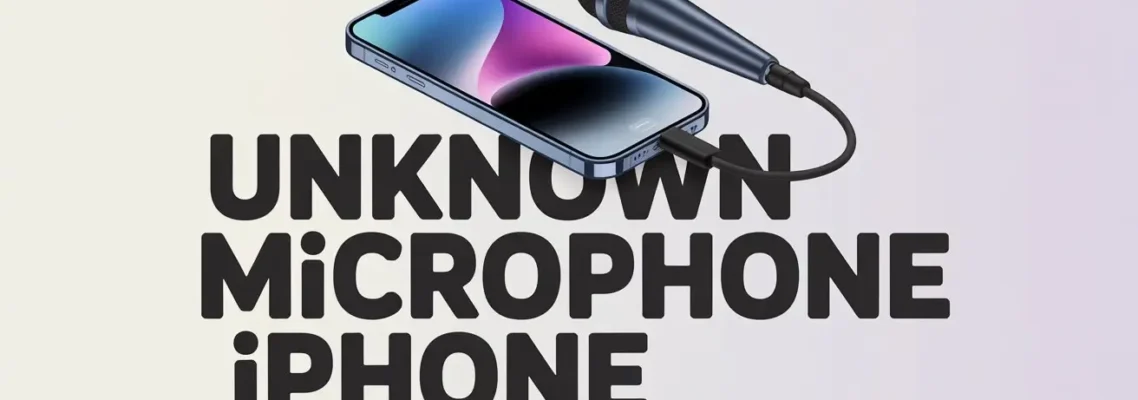
Why Does an Unknown Microphone iPhone Icon Appear and What Does It Mean?
October 15, 2025
If you’ve ever been scrolling through your iPhone and suddenly noticed a strange notification about an unknown microphone iPhone issue, you’re not alone. Many people panic the first time they see it, thinking their phone is being hacked or that some mysterious app is listening in. As someone who spends most of my day creating calm, organized spaces in homes, I understand how unsettling it can be when your digital space feels unsafe.
Just like a cluttered living room can make you feel uneasy, an unexpected symbol or alert on your iPhone can leave you wondering: What’s really going on here? In this guide, I’ll explain what the unknown microphone on the iPhone really means, why it appears, and how to handle it confidently without stress.

Content
What Does the Unknown Microphone on iPhone Indicate?
When your iPhone displays the unknown microphone message, it doesn’t necessarily mean your device is being spied on. Apple designed iOS to clearly show when apps access your microphone, ensuring your privacy stays protected. For more insights like this, check out Everything You Want To Know About the iPhone to better understand how your device keeps you informed and secure.
Usually, this alert indicates:
- Your iPhone detects microphone activity but can’t clearly identify which app is responsible.
- It could be a minor iOS glitch or a background process running quietly.
- In some cases, it’s just a privacy setting that needs adjusting.
Think of it like hearing a faint sound in your house at night. Most of the time, it’s just the refrigerator humming or pipes shifting, not an intruder. The unknown microphone iPhone message is Apple’s way of saying: “Hey, something’s using the mic, let’s double-check what it is.”
Common Reasons for Unknown Microphone Access
Based on real experiences (including one from a client I’ll share below), here are the most frequent causes:
1. Apps Running in the Background
Some apps like voice recorders, social media, or even weather widgets with voice search may tap into your microphone when you’re not actively using them. That’s why checking iPhone microphone permissions is so important.
2. Siri or Voice Commands
Even when you don’t directly ask Siri a question, background listening for “Hey Siri” may trigger the microphone.
3. Bluetooth Devices
A paired Bluetooth speaker, earbuds, or smart device can confuse the system, sometimes leading to the unknown app using microphone iPhone alert.
4. Software Bugs
Occasionally, iOS hiccups. A small bug in the software update can mistakenly flag mic usage.
5. Rare but Possible Security Concerns
Although Apple’s protections are strong, in very rare cases, shady apps may misuse permissions. This is why keeping an eye on iPhone microphone privacy settings is essential.
Real-Life Case Study: The “Living Room Echo” Incident

One of my readers, let’s call her Sarah, reached out about seeing the unknown microphone iPhone alert several times a week. She was convinced her phone was “haunted” or worse, hacked.
When we sat down, I asked her to walk me through her phone habits. It turned out she often left her iPhone on the coffee table while chatting with friends through her smart speaker. The speaker was paired to her phone via Bluetooth, and every so often, it triggered the mic creating the mysterious warning.
After checking her microphone access settings and unpairing unnecessary devices, the issue disappeared. Sarah’s sigh of relief reminded me of when homeowners finally declutter a room sometimes, the solution is simpler than the fear.
How to Check Which App Is Using the Microphone
If you see the unknown microphone iPhone alert, here’s how to get to the bottom of it:
- Go to Settings > Privacy > Microphone.
- You’ll see a full list of apps that requested microphone access.
- Toggle off permissions for apps that don’t need it.
Additionally, iOS shows small colored dots at the top of your screen:
- An orange dot on the iPhone microphone means an app is currently recording audio.
- A green dot means your camera (and sometimes mic) is in use.
This way, you can quickly figure out whether it’s just Siri listening in or an app you don’t trust.
How to Fix Unknown Microphone Access on iPhone
Here are practical steps to stop the alert from bothering you:
- Review Permissions Regularly → Adjust iPhone microphone permissions for apps you rarely use.
- Update iOS → Apple often patches small bugs in updates.
- Disable “Hey Siri” if you don’t use voice commands.
- Check Bluetooth Settings → Disconnect devices you don’t recognize.
- Restart or Hard Reset → Simple, but effective.
- Remove Suspicious Apps → If something feels off, delete the app and reinstall from the App Store.
These fixes are like tidying up your digital home small actions that restore peace and order.
iPhone Microphone Privacy Tips
Since many people worry about security, here are a few additional habits I recommend:
- Open your App Privacy Report (iOS 15 and above) to see which apps use your mic most often.
- Watch for the orange dot on the iPhone microphone as a live indicator.
- Limit mic access to essential apps only messaging, calling, or trusted voice tools.
- Always download apps from reputable developers.
Conclusion:
Seeing the unknown microphone iPhone alert can feel unsettling, but in most cases, it’s harmless. Much like tidying up a cluttered space, the fix often involves checking app permissions, updating your iOS, and removing anything unnecessary.
Whether it’s a minor Bluetooth glitch or a background app still active, you can now handle it with confidence. By following smart iPhone tips and tricks and keeping your microphone privacy settings in check, you’ll maintain control and peace of mind just like keeping your digital space perfectly organized.
FAQs About Unknown Microphone iPhone:
Why is there an unknown microphone on my iPhone?
It appears when iOS detects microphone use but can’t identify the app clearly.
How to detect hidden microphone using iPhone?
Use iOS privacy settings and App Privacy Report to spot any suspicious mic activity.
How to stop iPhone microphone from listening?
Disable Siri, review microphone permissions, and turn off access for unused apps.
How do I know which app is using my microphone on my iPhone?
Go to Settings > Privacy > Microphone to check apps with active mic permissions.

Peter is a friendly, knowledgeable writer and blogger who loves to share their knowledge of technology. He enjoys writing about the latest gadgets and gizmos as well as other information on how to use them. He has been blogging for years now, but he still loves it just as much as he did when he started!









